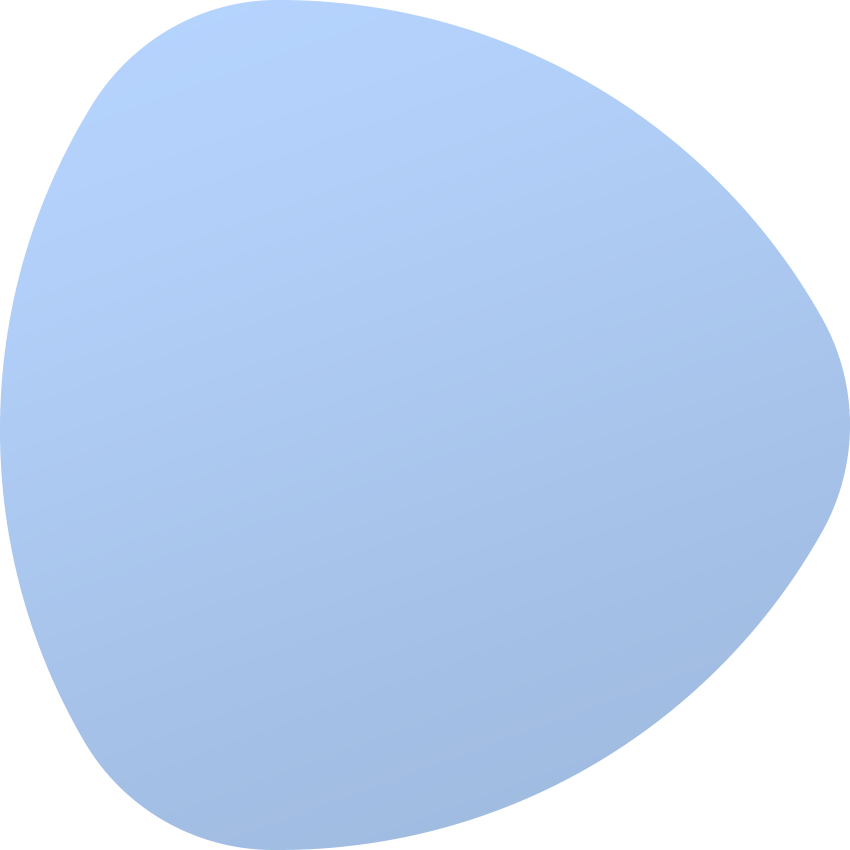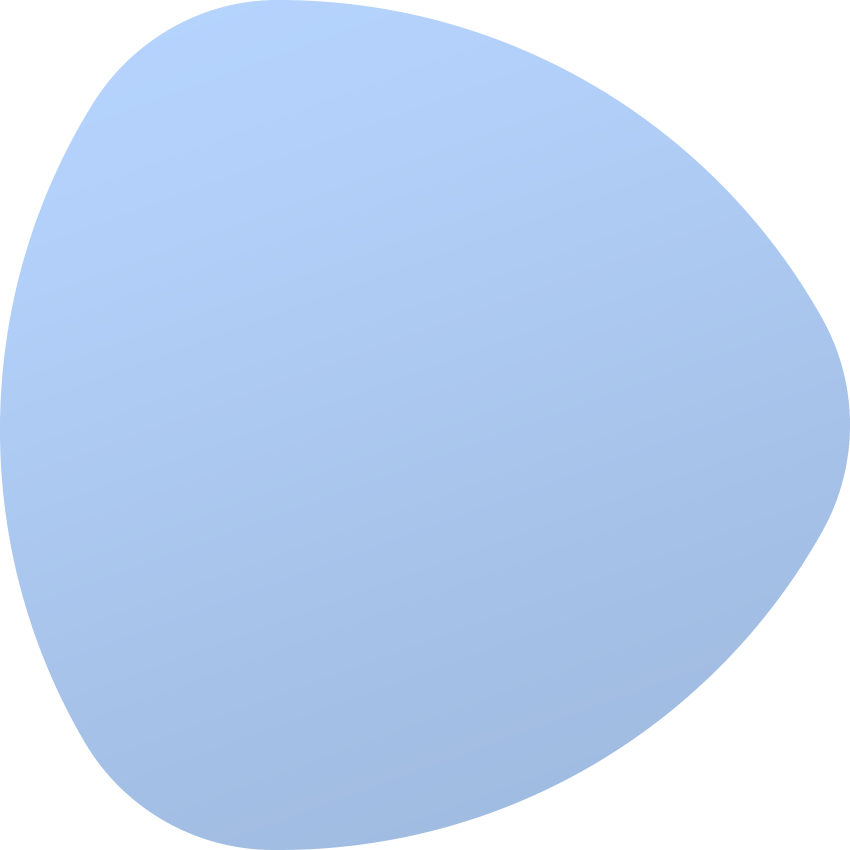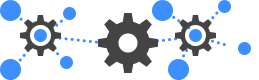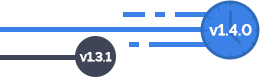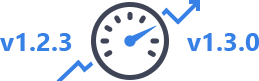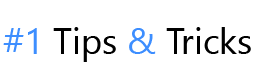Have you ever thought how modern data networks, given their continual growth in complexity, consist of hardware coming from more and more different providers? Over time, this ever-stronger trend has made it crucial for the administrators to invest in an automatic instrument that will be not only convenient to the max, but equally resource-friendly at once. This has, in turn, translated into a considerable gain in popularity of the SNMP protocol.
Since 1988, when the management capability has been brought into the TCP/IP based network, the SNMP protocol has become a quality standard most frequently used to handle the networks effectively. Nearly all network equipment providers ensure the SNMP support as an inherent part of their services. The central advantage of this very protocol is no doubt its simplicity – SNMP delivers a set of essential functionalities that are both quick to install and easy to use later on.
In all probability, most data center owners have faced the trauma of adding network devices at least once in their career. The mechanism is no easy task, considering its arduous and time-consuming nature. The configuration of the SNMP protocol on each device might take several hours, and then there is the hassle of adding every single device to EasyDCIM. *Sigh* Happily, we have recently rolled out a grand new EasyDCIM v1.4.2 that will save you the headache of manual device addition once and for all – time to put Automatic Network Devices Discovery into a high-powered effect!
To realize the power of this new functionality in full measure, imagine that you have several dozens of network devices with the same SNMP configuration. All devices work under the single subnetwork 10.10.10.0/24. The network contains 256 hosts, each to be added separately. While this process would not be probably a tricky business to do, it most certainly would be labor-intensive. And there is nothing that does more wonders for the Admin Experience than a feature greatly reducing the work time and effort needed to complete a vital task.
Automatic Network Devices Discovery has been implemented to EasyDCIM for the sake of, as its name implies, letting you detect devices in the entire subnetwork with no sweat. All you have to do is fill in the first field of a form with the subnetwork address in the CIDR structure (e.g. 10.10.10.0/24), and specify the data required to connect with the SNMP protocol. Easy as pie! Your system will then be able to automatically detect all the IP addresses in a given network and add the relevant Discovery Jobs.
Owing to precise statistics accessible in the upper right corner of the screen, you will trace the progress in the execution of each task in a completely hassle-free way. Any single detected device will be added to your application in an instant, enabling you to proceed with its configuration within mere minutes.
Every new release of EasyDCIM is oriented towards the ultimate objective of further enhancing the widely understood Admin Experience. In the 1.4.2 version, we have implemented quick access to such installed system addons as IP Address Management, DNS Management or OS Installation. With it, you can enter any addon activated in EasyDCIM in a split second, using the Modules section available in the side menu.
Nothing better reveals how much new potential your business is yet to unlock by welcoming the processes automation than Automatic Network Devices Discovery. With it, you can banish the disturbing thought of any grueling processes from your mind completely! Surely it will not surprise us now, if this clever new feature has whetted your appetite for more thrilling opportunities brought by EasyDCIM v1.4.2. Do not think twice and satisfy your innovation cravings up to the hilt!
Explore the full changelog!