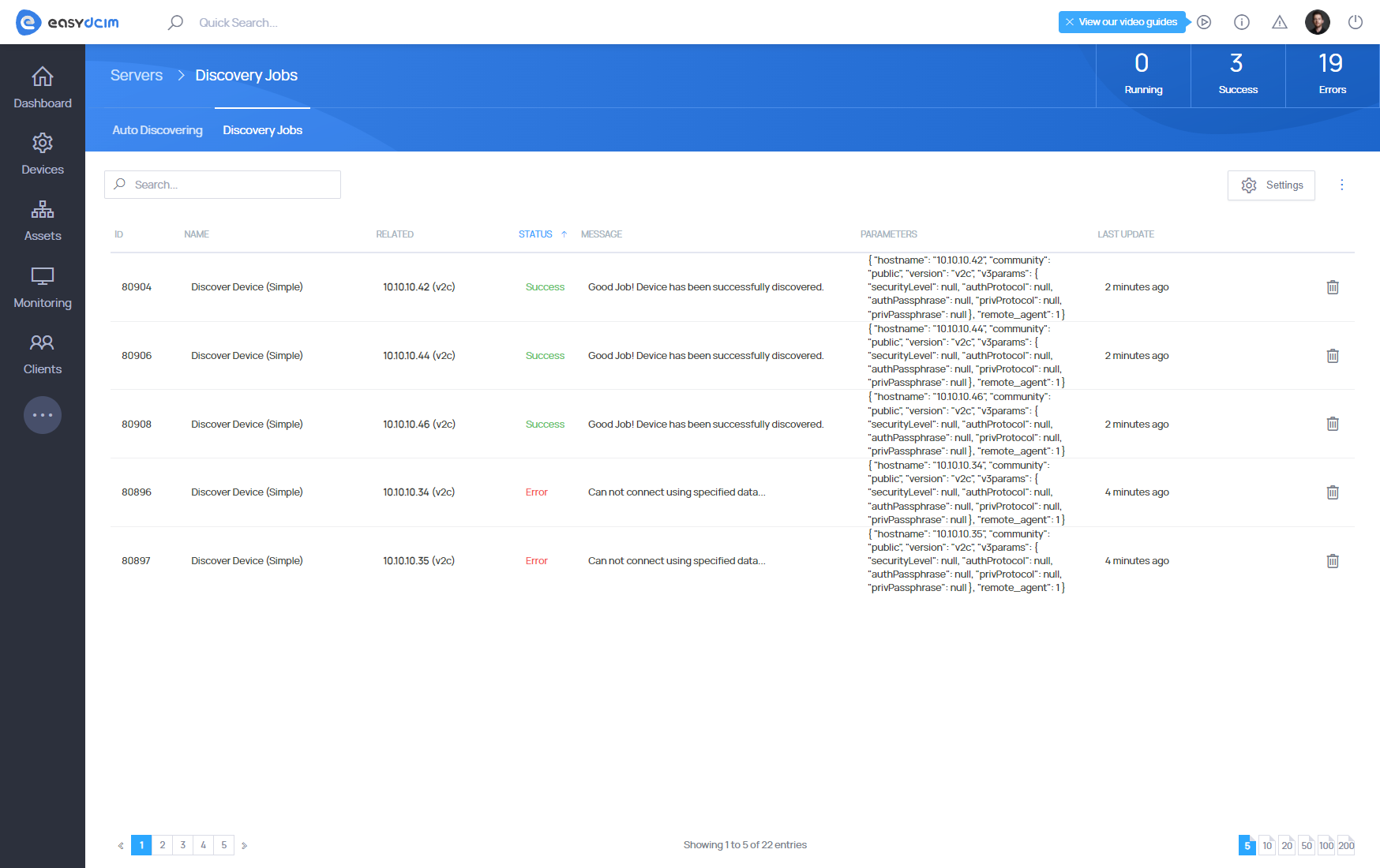Auto-Discovering
SNMP
SNMP, meaning Simple Network Management Protocol, provides a comprehensive capabilities to identify and track physical and logical components, and their relationship inter-dependencies.
SNMP is a universal software which once installed on your devices and combined with your EasyDCIM platform proves to be an optimal solution.
In other words, SNMP managed devices are scanned and the results are transferred directly to your EasyDCIM database.
It is a protocol that is responsible for exchanging, managing and monitoring information between network devices and EasyDCIM control panel.
We are aware that it is extremely difficult to manage large networks with let’s say hundreds of items. In order to avoid the need to hire additional staff you may now monitor every device with one application only!
Simple flow
The easiest way to add a new device to EasyDCIM is “Auto-discovering” tool. Basically, it is a process that is triggered by an administrator of EasyDCIM. Auto-discovering allows you to discover basic information about a device such as:
- operating system
- model of device
- type of device
- device status
- information about network interfaces
- information about power outlets
- information about sensors
- information about device uptime
- information about location
- information about processors
- information about disks
- information about RAM
- information about printers
- information about rest peripherals
- information about network cards
It is meant to first of all detect any device that should be visible in your EasyDCIM control panel, connect and transfer all possible data straight from the device to a data center.
Discover Device form
The Discover Device form allows you to add a server based on data retrieved using the SNMP protocol. Please note that this form is mainly useful for network devices such as switches and routers. In the case of servers, the data retrieved may not be accurate. This form is available from the side menu Devices → Auto Discovering.
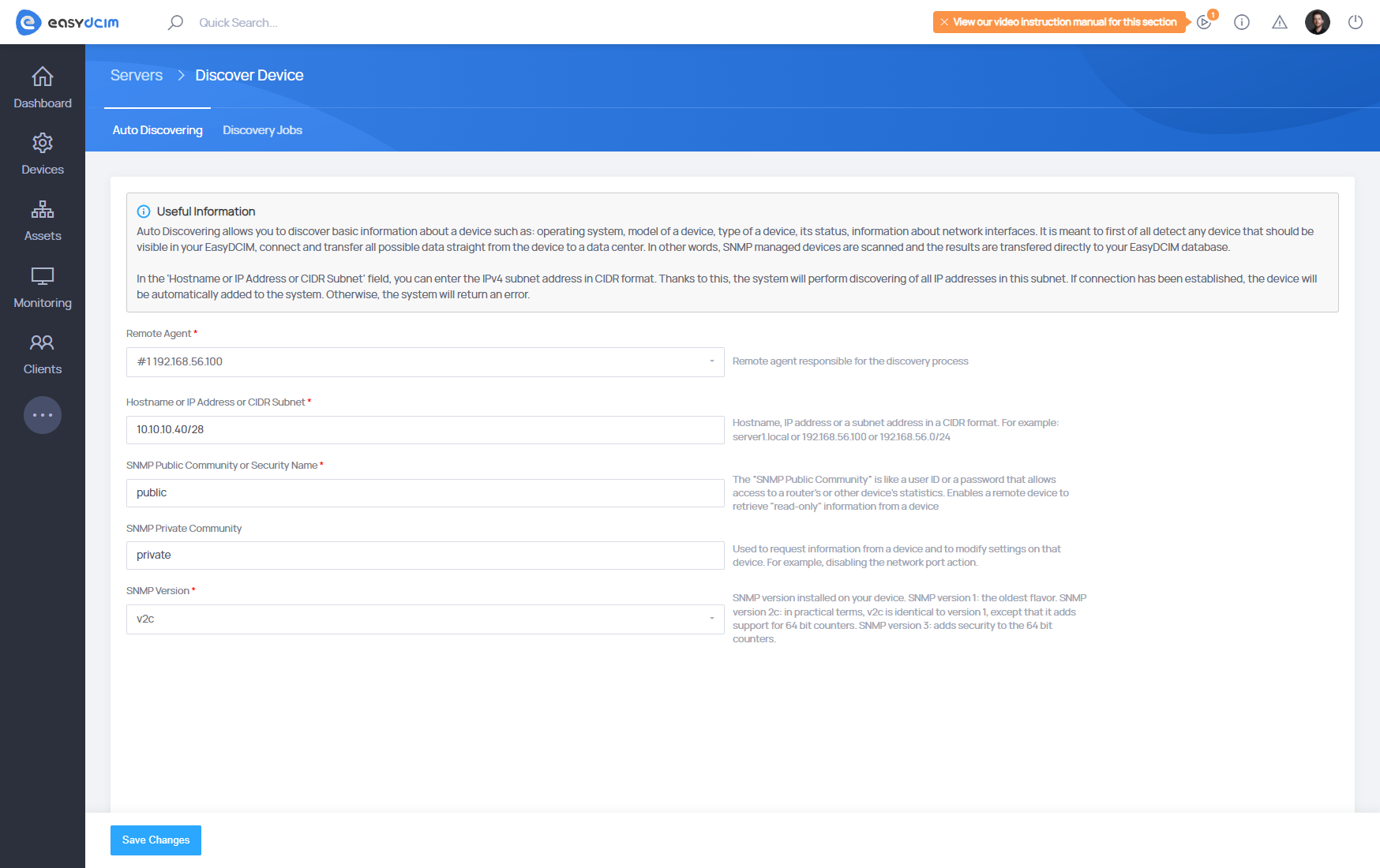
In the first step, you can specify SNMP access credentials and also select a remote agent:
- Remote Agent - a remote agent responsible for connection via SNMP
- Hostname or IP Address or CIDR Subnet - IP address, hostname or a subnet address in the CIDR format
- In the cases of SNMP v1 or SNMP v2
- SNMP Public Community - a public SNMP community that should have read-only rights. Used in the process of retrieving data from SNMP
- SNMP Private Community - A private SNMP community that should have write rights. Used for processes such as: disabling and enabling network ports, disabling and enabling power outlets
- In the cases of SNMP v3
- The Security Name, SNMPv3 Security Level, SNMPv3 Authentication Protocol, SNMPv3 Authentication Pass Phrase, SNMPv3 Privacy Protocol, SNMPv3 Privacy Pass Phrase fields are specific fields for SNMP Version 3 configuration and must be completed according to your device’s SNMP settings.
After adding access data to SNMP, EasyDCIM platform will try to automatically discover the device information. The system checks validity of SNMP connection basing on the following OID in SNMP tree: SNMPv2-MIB::sysObjectID.0. When value is downloaded, the system will recognize whether SNMP connection is valid, if not, it will display an appropriate error. If connection is established properly, only the basic information about the device are going to be downloaded and saved, such as:
- operating system
- model of device
- type of device
- label based on sysName value
The rest of the data is going to be downloaded after some time during realization of queuing process. The values concerning the access data are going to be automatically saved into the device settings so that they can be reused in auto discovering or polling process.
CIDR discovering
In the ‘Hostname or IP Address or CIDR Subnet’ field, you can enter the IPv4 subnet address in CIDR format. Thanks to this, the system will perform discovering of all IP addresses in this subnet. Discovering of devices in a given subnet will be divided into appropriate tasks, which can be found in the ‘Discovery Jobs’ tab. Tasks are started automatically from the first address of a subnet to the last. The task status determines whether a device has been found on a given IP address using SNMP. If connection has been established, the device will be automatically added to the system. Otherwise, the system will return an error.