Server Diagnostics
EasyDCIM delivers a few mechanisms designed to diagnose a dedicated server. Each of these tools works in a different way based on various protocols. The diagnostic actions are available in the server summary view under the Diagnostics button. You can find out more about each diagnostic tool below.
Detect Hardware
EasyDCIM is equipped with a special installation template called “Detect Hardware”. This template can be run in the same way as any other system template. Please note that running this action will result in rebooting the server automatically through IPMI or PDU and then enabling a special system template, which:
- uses the SystemRescueCd software to boot
- obtains hardware information based on the “lshw” Linux command: lshw
- detects the device model, manufacturer and serial number
- detects the number and models of processors and adds them to EasyDCIM as a part of this server
- detects the number and models of RAM and adds them to EasyDCIM as a part of this server
- detects the number and models of hard disks and adds them to EasyDCIM as a part of this server
We strive for excellence in preparing a universal template, however, there are many different dedicated servers with various specifications offered by multiple manufacturers. It may happen that not all data will be detected correctly. When you come across such a case, please add relevant data to EasyDCIM manually.
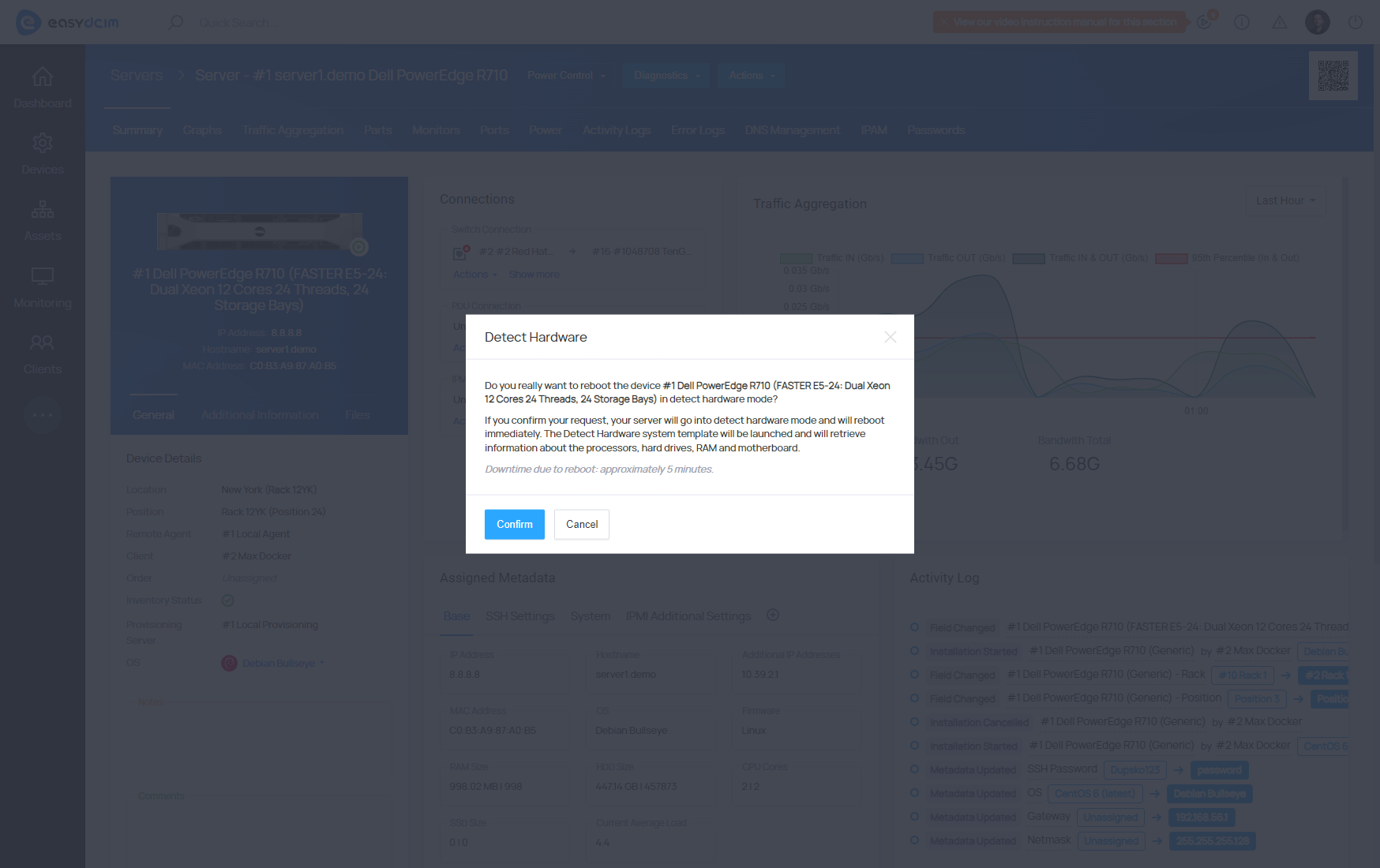
You can monitor the status of the operation in the OS Installation extension under the Provisioning Status and Provisioning History sections.
Discover Device
This feature allows you to detect the most important information about the device based on the SNMP protocol. Please remember that this protocol must be configured correctly on your dedicated server. You can obtain essential information about the device, such as:
- operating system
- device model
- device type
- device status
- network interface information
- power outlet information
- device uptime information
- processor information
- disk information
- RAM information
Please note that the SNMP protocol is very complex and has many independent branches. We do our best to make sure the server data is detected correctly. In case of any problems, we can prepare a special SNMP driver for a particular device.
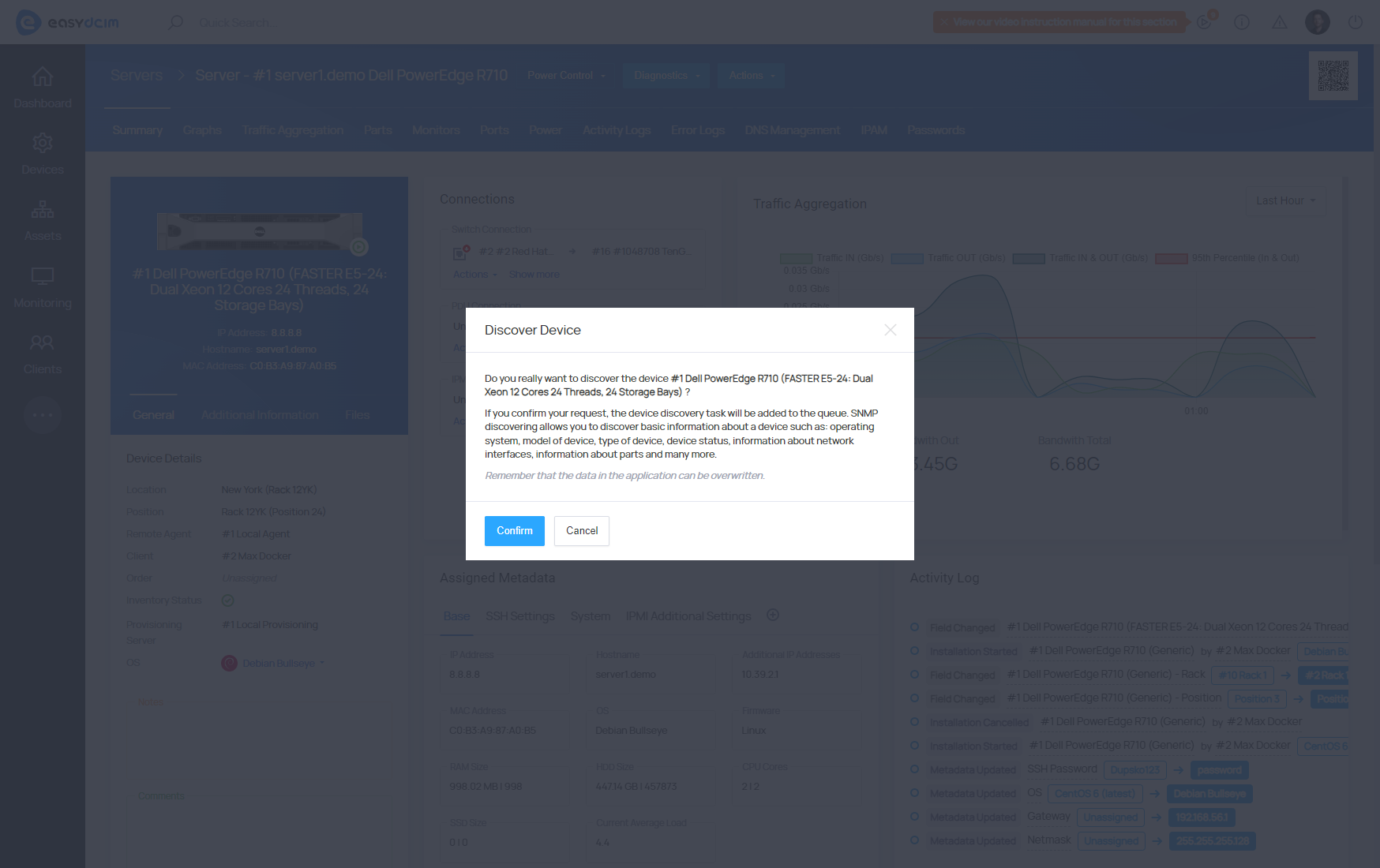
After clicking the Discover Device button, the action will be added to the task queue and executed as soon as possible.
Force Polling
Polling is a process responsible for collecting data on devices, such as data transfer usage, current load and power usage. The process is automatically run on the remote agent server every 5 minutes. We can also initiate this function manually from the backend section.
Polling will update data on:
- traffic on network ports
- network ports status
- power outlet (PDU) status
- power consumption of power device (PDU)
- server load
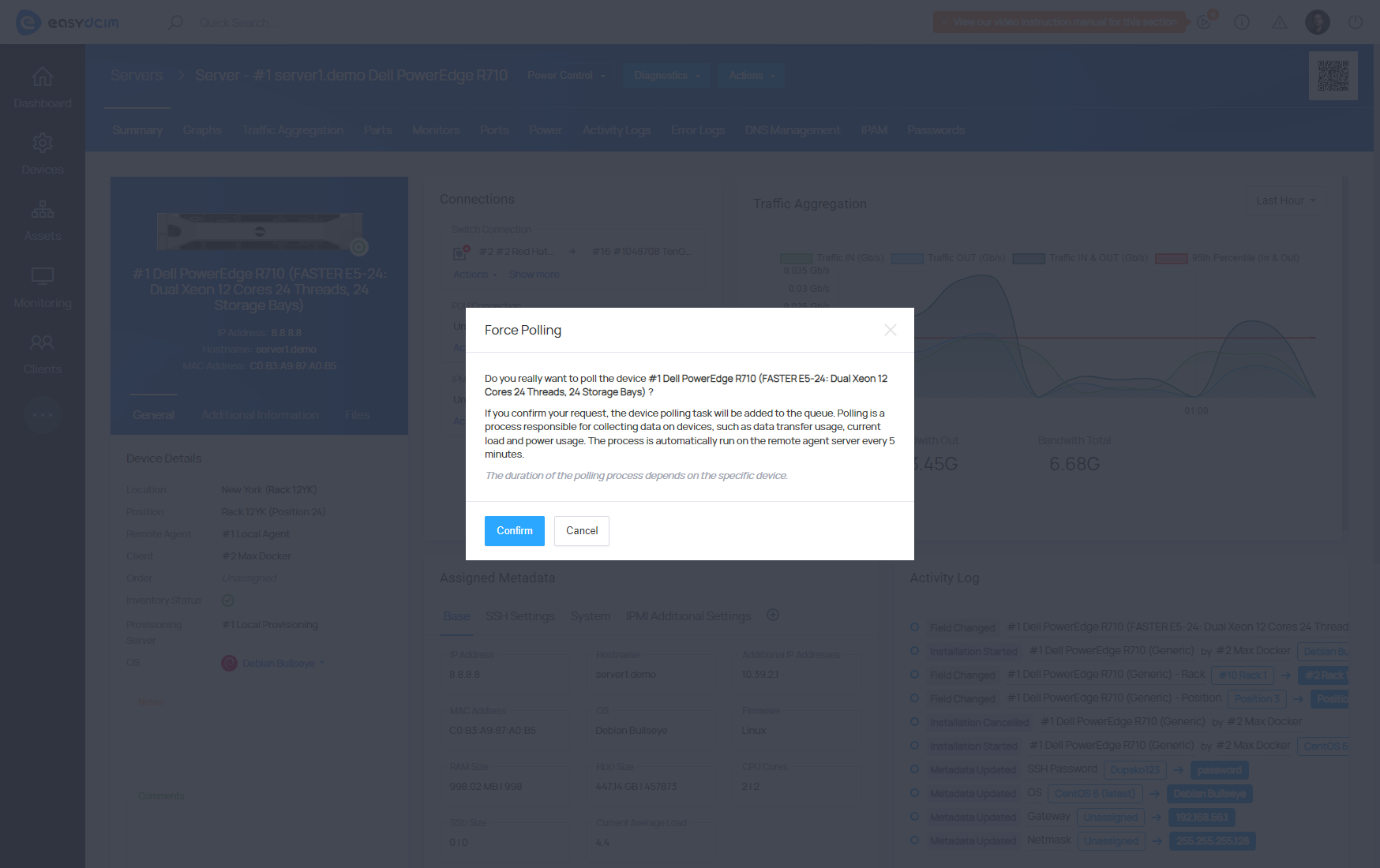
Once you click the Force Polling button, the action will be added to the task queue and executed as soon as possible.



















